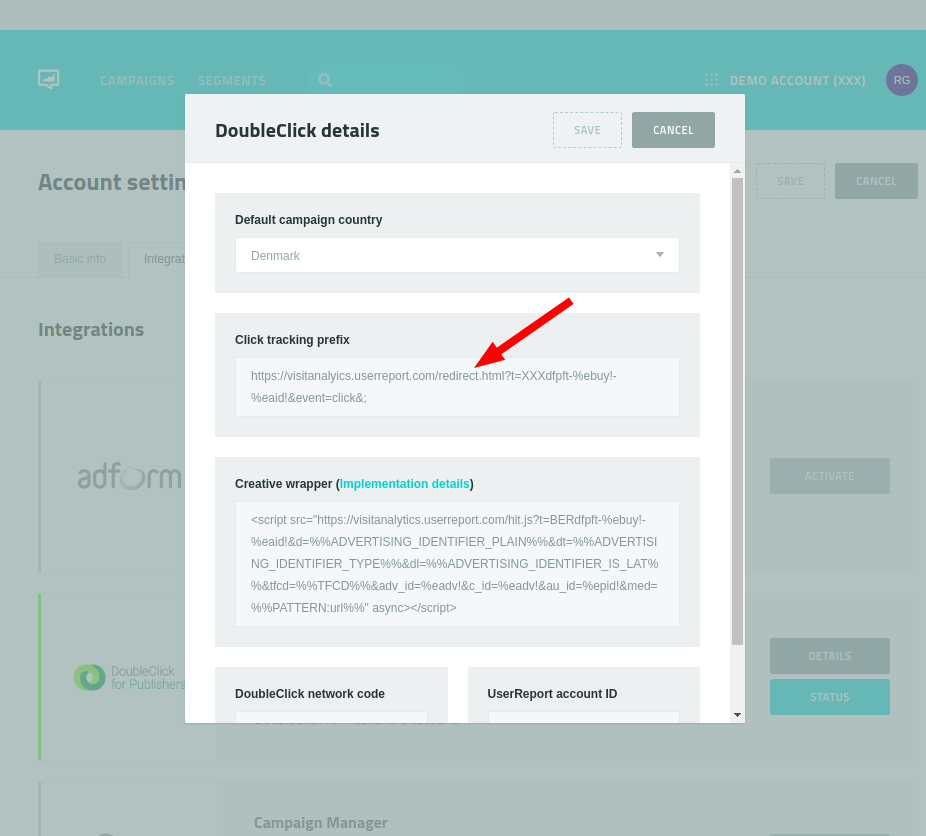AudienceData
Adserver
Best Practices
Do's and dont's when using AudienceData
How to document the accuracy?
Why introduce segments with different affinities?
Using targeting with the right conditioning
DSP
How to access data AudienceData segments in Adform
How to find AudienceData in MediaMath DMP
How to find segments in BidTheatre
How to find segments in Display & Video 360
Data Introduction
Available Segments
Existing integrations
Methodology and precision
The distinction between campaign impression profile and impressions in target group
What is deterministic data?
What is probabilistic data?
Publisher
Accessing targeted data with DFP Audience sync
AdForm publisher integration instructions
How to find data usage information in Google 360 for Publishers former DFP
How to report on AudienceProject segment usage in DFP
Inventory available for realtime targeting in DFP
Lotame integration
Sending targeting key values to AdManager
Troubleshooting
AudienceHub
How to create your first audience
How to create your first seed
Case 1: Selecting a customer file
Case 2: Selecting an Amazon S3 file
Case 3: Selecting survey data from UserReport
Creating a seed
Insights reports
What is AudienceHub?
The new generation of AudienceReport
API Documentation
API Best Practices
How do I use the AudienceReport Next API?
Understanding the API documentation
What is an API?
Where do I find the API key?
Account Management
Account Types
Agencies: managing user access for connected accounts
How to add new clients
How to connect an Agency account to a Premium client account and vice versa
How to disconnect accounts
How to manage user accounts
User roles
What is the 2-step verification and how does it work?
Integrations
Adform
Amazon Ads
CTV and Addressable TV
Campaign Manager
DV360
Facebook/Meta
Semi-Automated integrations
TechEdge Integration
YouTube
Measurement Methodology
Pixel Implementation
Getting Started with Pixels
How do URL-Parameters work?
How to add parameters to AudienceReport pixel
How to check if your pixel is firing?
How to create a pixel?
SSL - Compliance
The GDPR parameters
What is a CACHE-Buster and why do we need it?
What is a tracking pixel?
What is the purpose of a t-code?
Setting up Pixels
Pricing
Reports
Creating and Sharing reports
How to add and export tracking pixels to your reporting items
How to add custom report items
How to duplicate a report
How to export your report
How to share your report with your client
How to understand your report
How to understand your report - Dashboard
How to understand your report - Delivery
How to understand your report - Funnel
How to understand your report - Profile
How to understand your report - Reach
How to use an exported pixel
Getting Started with Reports
The original AudienceReport
Addressable TV
Activating Addressable TV measurement
Available Addressable TV device types
How Addressable TV is measured
How to get the Addressable TV measurement tool in AudienceReport
Impact on sample size and frequency
Sharing Addressable TV measurement numbers with TechEdge
What is Addressable TV?
Adserver Implementation
Ad Tech
Adserver - Adform
Adserver - VideoPlaza
Atlas
Double Click DCM Adserver
Emediate
Extented Sizmek Asia-guide
How to implement creative wrapper in Ad Manager
Programmatic Publisher Ad Server - Adform PPAS
Setting-up video measurement in Google Ad Manager
Sizmek Ad Suite Tracking
Sizmek/MediaMind guide
Tracking using JavaScript
Implementing AudienceReport tracking pixels in Webspectators
Brand Lift Studies
Cache-buster
Is my cache-buster working?
What is a cache-buster?
Which cache buster shall I use for my ad server?
Why do we need a cache-buster?
Creating Projects
Adding tracking points / pixels to your project
Applying filters to your data
Change your target group or report period
Creating your first project
Duplicating campaigns
How to merge projects
How your data will change when applying filters
Custom Segments
Activating your Customer Segments 3.0
Available Custom Segments
Custom Segments 3.0
Custom Segments and Sample Size
Reach, Coverage and Segments Availability
What are Custom Segments?
Event Tracking
Adding tracking points / pixels with event tracking to your project
Event tracking in various adservers
Implementing click trackers
In-app tracking
In-view tracking of inlined content
Understanding Event Tracking
What is Event Tracking?
Integrated Report
Connect your Facebook Business Manager account to AudienceReport
Connect your Google Ads account to AudienceReport
Connect your Google Display & Video 360 account to AudienceReport
How are data integrated?
How to create an Integrated Report
To-do list before creating an Integrated Report
Understanding your Integrated Report
What is an Integrated Report?
Integrations
Adform integration set-up
Automatic tracking of DFP campaigns
Google Campaign Manager Integration
Integrate AudienceReport and Techedge AxM (AdvantEdge Cross Media)
Intercept
Pixel implementation
Quality
How Transparency is measured
How Viewability is measured
How the Overall Quality Score is calculated
Viewability tracking using AudienceReport measurement script
What is Quality?
What is a good Quality score?
What is a hidden referrer or a generic referrer?
What is the difference between no referrer and other referrers (in the tracking point violations table)?
When is a tracking point considered to be violating Geo Compliance/Transparency/Viewability?
Why can’t I drill down on some countries to see in which regions my impressions are loaded?
Why is my overall score not that bad when almost all my impressions are of low quality?
Why is there a discrepancy between the impression count in the Quality tab and the rest of the report while my campaign is running?
Will my viewability score of 0.0 affect the overall Quality score if I didn’t implement in-view tracking?
Reports
Customized PDF reports
Deeper Insights with Campaign Audience Measurement
Exporting your report
How to search for your project
Introducing the common affinity profile
Managing your projects with labels
Sample sizes
Tired of clicks and imps?
Understanding your project
Technical Questions
Account Administration
Ad blocking
Can I change the phone number I chose for the two-step verification process?
Checking SSL-Compliance
General Troubleshooting
Getting started with AudienceReport API
How do URL-parameters work?
How often will I be asked to log in through the two-step verification process?
How to track traffic by device type
If you accidentally delete pixels from your project
The procedure to enable the two-step verification
What if I lose my phone and cannot access my account?
Tracking Pixels
Upgrade to the new generation of AudienceReport
AudienceReport Upgrade FAQ
Comparing the original and the new generation of AudienceReport
How to import data from the original AudienceReport
UserReport
Installing UserReport and setting up your media sections
Defining your website in the media section
General Account Information
Installing UserReport on your website or app
Adding own user ID to UserReport
Configure Google Tag Manager to resolve media dynamically
Configuring media/section through snippet
Install UserReport script with Google Tag Manager
Installing UserReport SDK to Android Application
Installing UserReport SDK to iOS application
Installing UserReport script on your website
Kits
General Information
Reach and Coverage of Custom Segments
Target Audience verified by Kits
The technology behind Kits
What are Kits?
Getting started
Troubleshooting
Working with Kits
The feedback widget
Activate the Feedback widget
Adding context information to ideas and bugs
Customize Feedback widget buttons and links
Customize color, text and position of the Feedback widget
Disabling the Feedback widget on specific devices
Get direct link to the Feedback widget or manually display it
How to activate your Feedback widget
How to change the status of an idea or add a comment
How to disable the "report a bug" feature
Is the Feedback Forum available in my language?
Pre-populating username and email
What is the Feedback widget?
The feedback report
The survey widget
Activate Email Collect
Activate Net Promoter Score ®
Activate the Survey widget and create your questions
Chained questions and how they work
Controlling invitation frequency when using UserReport script and Google Tag Manager
How many questions can be added?
How many surveys answers do I need?
How to add questions to your survey
How to customise you survey widget
How to deactivate and delete your survey questions
How to show or hide results from users
Is UserReport 100% free?
Is the UserReport survey widget available in my language?
Managing invitation rules through Ad-server
Preview your survey
Respecting the user
User invitation to UserReport survey and the quarantine system
Who pays for the prizes in the survey?
Will UserReport slow down my website? Is it affected by popup blockers?
The Google Analytics Integration
The survey reports
Accessing Newsletter signups using API
- All Categories
- The original AudienceReport
- Integrations
- Automatic tracking of DFP campaigns
Automatic tracking of DFP campaigns
What the integration does
The new integration between AudienceReport and DoubleClick for Publishers (DFP) makes it possible for publishers to automatically track their DFP campaigns in AudienceReport.
By utilizing UserReport Premium's existing script, AudienceReport can automatically create a new AudienceReport campaign report every time a new campaign is initiated through DFP.
The DFP integration will allow AudienceReport to automatically track impressions and in-view. Clicks can be tracked if a redirect URL is added to landing-pages manually.
While web-content is fully supported in this version, we are still working on including native app tracking capabilities in the future.
How to enable DFP Full Tracking
In order to use the new integration you need to have both AudienceReport and UserReport Premium running. If you don’t have that right now, please contact our Client Service team at support@audiencereport.com to get started.
UserReport needs to cover your entire inventory as the integration will rely on the UserReport Premium script to include automated AudienceReport tracking.
If both criteria are fulfilled, you need to login to your DFP account and add the user apps@audienceproject.com in order to allow the integration to fetch campaign information from DFP directly. Get your DFP network code in Admin > Global Settings > Network settings.
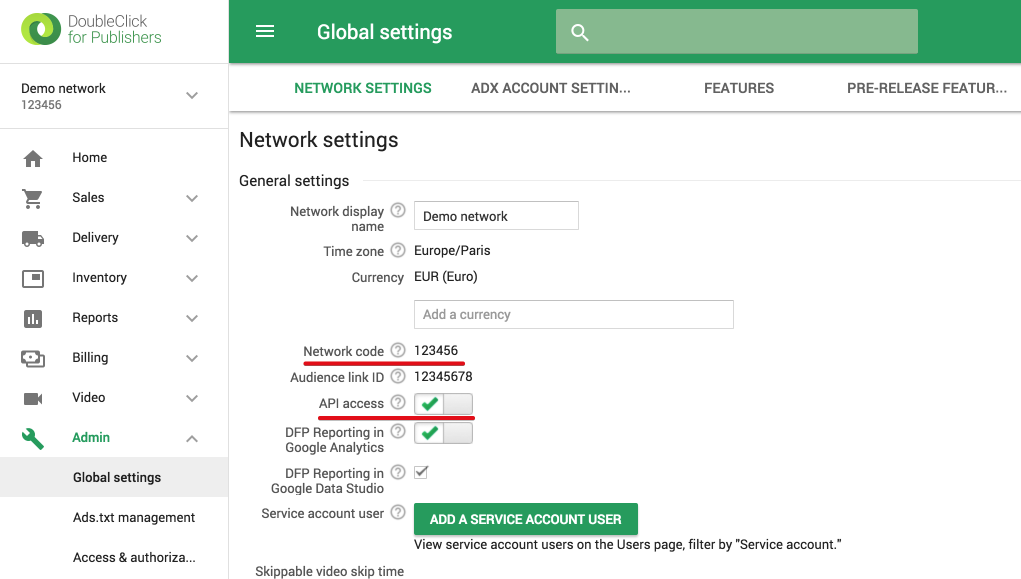
After that, you should login to your AudienceReport account and enable the integration by following the steps below:
- Click the gear icon in the top right corner and click at ‘Settings’
- Click the ‘Integrations’ tab and request feature activation
- You need to provide us your DFP network code
- Confirm that you granted apps@audienceproject.com access to DFP
- Confirm that you are an existing UserReport Premium customer
It will take some time for the account manager to check the details of your request. He will reach out to you to activate the feature.
Setting up access to the DFP API
AudienceReport needs to access your DFP account to get order and line-item information. Therefore you need to do the following:
- Enable API access to your DFP here
- Create AudienceProject role in DFP
- Go to 'Admin – Access & authorization' > 'Roles'
- Press 'New Role'
- Give it "AudienceProject Role" name
- Recommended description is "Role that AudienceProject services can access DFP for AudienceReport and AudienceData integrations. Allows to get information about all orders and line items for AudienceReport integration. Allows to manage key-values and audience segments for AudienceData integration."
- Select following permissions:
- Define and deliver orders
- View creatives
- View ad units, placements, and key-values
- Run availability forecasts
- View my orders and line items
- View audience segments
- Edit audience segments
- Edit key-values values
- Manage people
- View companies and contacts
- Edit labels
- Edit custom fields
- Reporting
- Create and view reports
- Access to DFP tabs
- Delivery
- Admin
- Inventory
- Add apps@audienceproject.com as user with 'AudienceProject Role'
- Go to 'Admin – Access & authorization' > 'Users'
- Press 'New User'
- Give it "AudienceProject Integration" name
- apps@audienceproject.com is a email
- Add the user to all teams so it can access to all orders
- Role > 'AudienceProject Role'
- It is also recommended to add your AudienceReport account manager to the DFP account with same role so he can help
Technical description of how the integration works
This is going to get a ‘little’ technical. The integration is a JavaScript solution based on Google Publisher Tag events which means that:
- Slot rendered - contains ‘campaignId’ and ‘lineItemId’
- Slot became viewable - slot (meaning the ad) became viewable according to Active View criteria
Our script looks for these events and fires an appropriate AudienceReport tracking pixel that contains ‘campaignId’ and ‘lineItemId’ when the events are triggered.
For each tracked campaign that we identify, a new AudienceReport campaign will be created where each tracked ‘lineItem’ will be created as a unique ‘reportItem’ in the AudienceReport campaign. The integration will fire impression and in-view pixels based on the DoubleClick events, which means that the AudienceReport campaign will be configured with these two events.
Tailcode format is XXXdfpft-orderId-linetItemId
- XXX – CID
- dfpft – static prefix to identify DFP full tracking campaigns
- orderId – DFP order ID reported by Google Publisher Tag event
- linetItemId – DFP line item ID reported by Google Publisher Tag event
FAQ
How fast will new DFP campaigns appear in AudienceReport?
Once a campaign is started in DFP, the report will appear in AudienceReport after 15-30 minutes. Once the report is present in AudienceReport, data will arrive almost real-time.
What if I add new line items to existing campaigns?
AudienceReport will automatically update the campaign reports with new line items. There might be a 10-15 minute delay before the new report items appear in AudienceReport.
Will the integration work on Single Page Applications?
Yes, if the slot is refreshed or a new slot appears on the page – impression and viewability will be measured.
Can I check the status of synchronized campaigns?
Yes, you can see an overview of all campaigns being synchronised if you follow the instructions below:
- Click at the gear icon in top right corner and click at ‘Settings’
- Click at the ‘Integrations’ tab
- Click at the ‘Status’ tab in ‘DoubleClick for Publishers’ tab
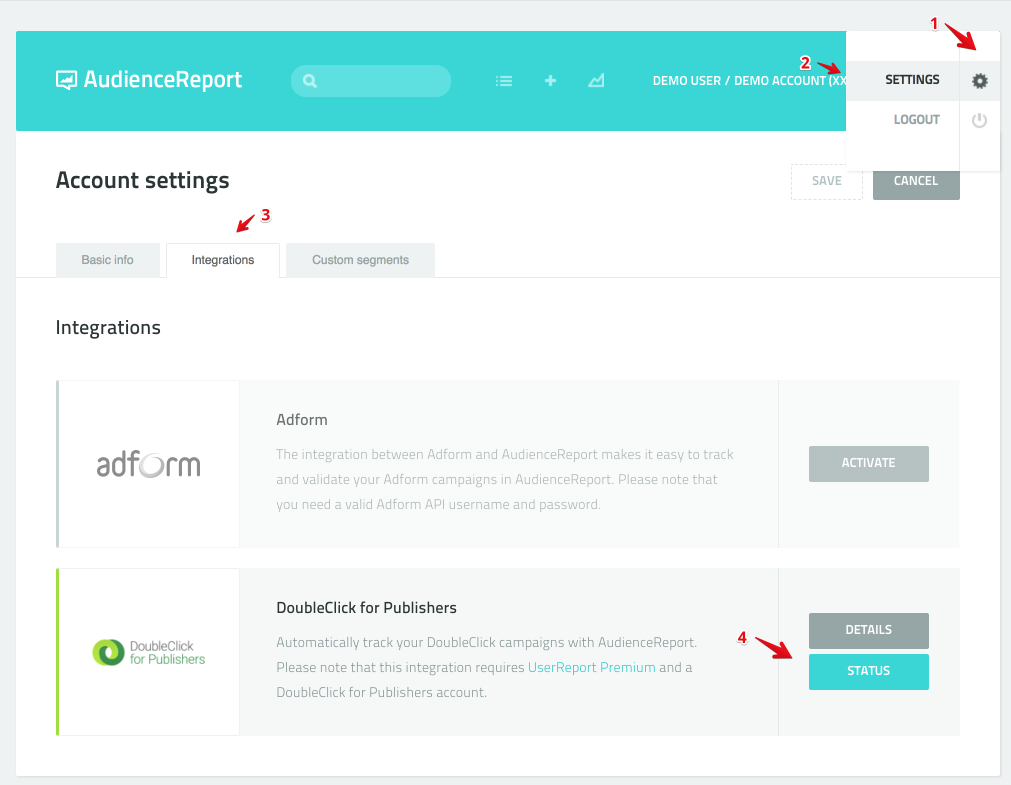
Here you can find information about each campaign and compare logged impressions across DFP and AudienceReport. If we detect a significant discrepancy between DFP and AudienceReport impressions, you will see a warning.
What if I detect a discrepancy?
The integration relies on Google Publisher Tag events, which means that a few things needs to be in order to ensure that all events are tracked correctly.
The UserReport Premium script needs to be installed across all network publications and it also needs to be loaded before ads are rendered.
- Depending on how different assets are organized on your websites, you can choose one of following methods:
- Add the UserReport Premium script to the section of website
- Add a reference before Google Publisher Tag implementation
- Deploy it through Google Tag Manager
- Use any other method that your development team recommends as long as it ensures that the UserReport Premium script loads before the ads start rendering
If you serve DFP orders using a passback setup – you will need to add an additional tag to your passback tags. Reach out to your account manager or support@audiencereport.com for more details on measuring passbacks correctly.
Can I see which campaigns are from DFP in AudienceReport?
All DFP campaigns will have the label “Dfp order” added in AudienceReport. So you can either use the quick filter in AudienceReport to see all DFP campaigns or you can search on campaigns using the DFP order ID in the AudienceReport search field.
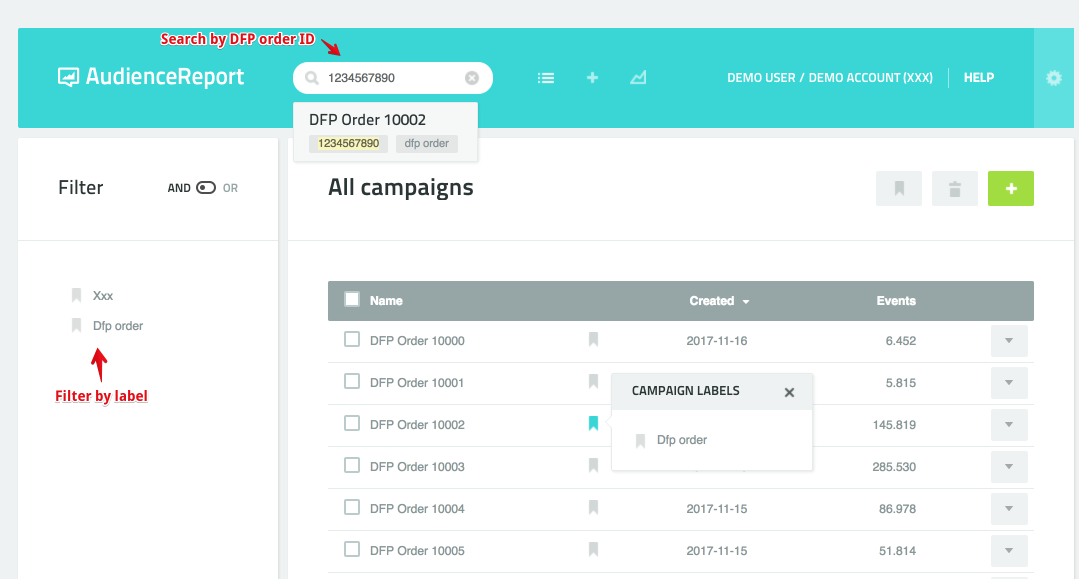
Which country will be selected as default for DFP campaigns?
When enabling the DFP Full Tracking feature in your AudienceReport account, we will initially configure a default country on all tracked campaigns. You can always switch the country by editing your campaign directly in AudienceReport.
Can RTB campaigns be measured in AudienceReport?
Ads delivered through systems like Ad Exchange, Adform SSP etc. are represented as orders in DFP. Therefore, they will also be measured through the DFP integration. However, the orders don’t contain exact information about ‘which’ SSP orders/deals that have been seen.
What will currently be measured?
The integration will currently automatically measure impressions and in-view on web display ads. Clicks can be added through a redirect URL manually.
Native in-app and video inventory are still work in progress.
How to setup click tracking?
Currently it is not technical possible to add click-tracking automatically on all DFP campaigns due to a limitation in DoubleClick. However, it can be added with a relatively small effort.
You can use our standard click tracking solution documented here.
A short description:
The structure of a typical click-tracking URL:https://visitanalyics.userreport.com/redirect.html?t=[t-code]&event=click&;[Landing_page]
Instead of passing the tcode, you should use XXXdfpft-%ebuy!-%eaid! where XXX is replaced with your unique tracking prefix.
If your destination URL of a DFP creative is https://example.com/, you would add the tcode and landing page parameters like this:https://visitanalyics.userreport.com/redirect.html?t=XXXdfpft-%ebuy!-%eaid!&event=click&;https://google.com/
This will ensure that clicks are also being tracked.
Another example of such a setup:
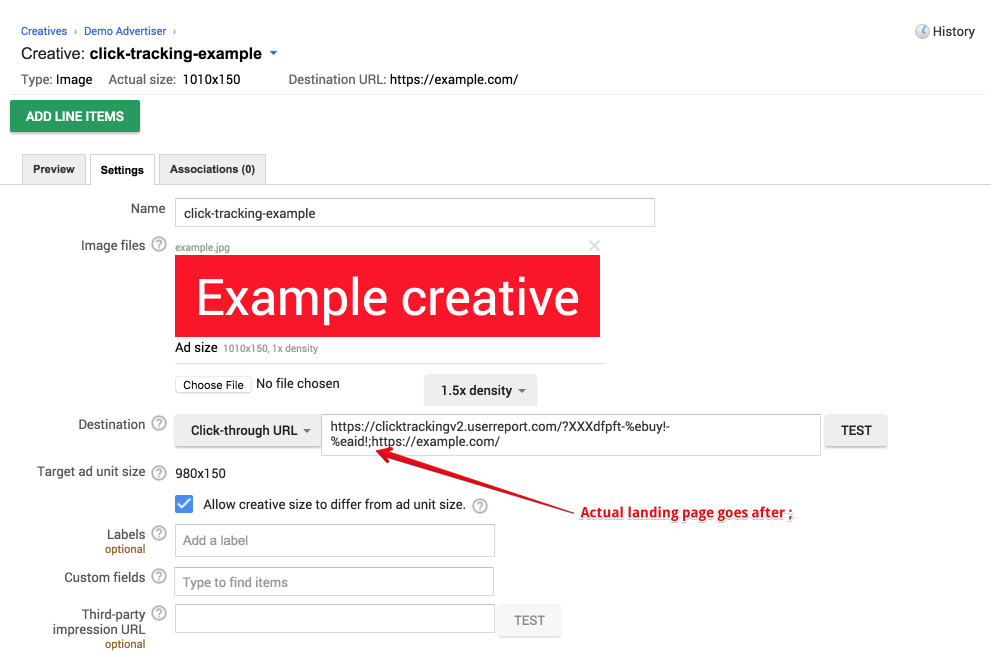
Custom creatives that use %%DEST_URL%% and %%CLICK_URL_UNESC%% macros are also compatible with this approach.
Example:
https://visitanalyics.userreport.com/redirect.html?t=XXXdfpft-%ebuy!-%eaid!&event=click&;%%CLICK_URL_UNESC%%
You can always find your click tracking URL in AudienceReport by entering: Settings > Integrations > DoubleClick For Publishers > Details