AudienceData
Adserver
Best Practices
Do's and dont's when using AudienceData
How to document the accuracy?
Why introduce segments with different affinities?
Using targeting with the right conditioning
DSP
How to access data AudienceData segments in Adform
How to find AudienceData in MediaMath DMP
How to find segments in BidTheatre
How to find segments in Display & Video 360
Data Introduction
Available Segments
Existing integrations
Methodology and precision
The distinction between campaign impression profile and impressions in target group
What is deterministic data?
What is probabilistic data?
Publisher
Accessing targeted data with DFP Audience sync
AdForm publisher integration instructions
How to find data usage information in Google 360 for Publishers former DFP
How to report on AudienceProject segment usage in DFP
Inventory available for realtime targeting in DFP
Lotame integration
Sending targeting key values to AdManager
Troubleshooting
AudienceHub
How to create your first audience
How to create your first seed
Case 1: Selecting a customer file
Case 2: Selecting an Amazon S3 file
Case 3: Selecting survey data from UserReport
Creating a seed
Insights reports
What is AudienceHub?
The new generation of AudienceReport
API Documentation
API Best Practices
How do I use the AudienceReport Next API?
Understanding the API documentation
What is an API?
Where do I find the API key?
Account Management
Account Types
Agencies: managing user access for connected accounts
How to add new clients
How to connect an Agency account to a Premium client account and vice versa
How to disconnect accounts
How to manage user accounts
User roles
What is the 2-step verification and how does it work?
Integrations
Adform
Amazon Ads
CTV and Addressable TV
Campaign Manager
DV360
Facebook/Meta
Semi-Automated integrations
TechEdge Integration
YouTube
Measurement Methodology
Pixel Implementation
Getting Started with Pixels
How do URL-Parameters work?
How to add parameters to AudienceReport pixel
How to check if your pixel is firing?
How to create a pixel?
SSL - Compliance
The GDPR parameters
What is a CACHE-Buster and why do we need it?
What is a tracking pixel?
What is the purpose of a t-code?
Setting up Pixels
Pricing
Reports
Creating and Sharing reports
How to add and export tracking pixels to your reporting items
How to add custom report items
How to duplicate a report
How to export your report
How to share your report with your client
How to understand your report
How to understand your report - Dashboard
How to understand your report - Delivery
How to understand your report - Funnel
How to understand your report - Profile
How to understand your report - Reach
How to use an exported pixel
Getting Started with Reports
The original AudienceReport
Addressable TV
Activating Addressable TV measurement
Available Addressable TV device types
How Addressable TV is measured
How to get the Addressable TV measurement tool in AudienceReport
Impact on sample size and frequency
Sharing Addressable TV measurement numbers with TechEdge
What is Addressable TV?
Adserver Implementation
Ad Tech
Adserver - Adform
Adserver - VideoPlaza
Atlas
Double Click DCM Adserver
Emediate
Extented Sizmek Asia-guide
How to implement creative wrapper in Ad Manager
Programmatic Publisher Ad Server - Adform PPAS
Setting-up video measurement in Google Ad Manager
Sizmek Ad Suite Tracking
Sizmek/MediaMind guide
Tracking using JavaScript
Implementing AudienceReport tracking pixels in Webspectators
Brand Lift Studies
Cache-buster
Is my cache-buster working?
What is a cache-buster?
Which cache buster shall I use for my ad server?
Why do we need a cache-buster?
Creating Projects
Adding tracking points / pixels to your project
Applying filters to your data
Change your target group or report period
Creating your first project
Duplicating campaigns
How to merge projects
How your data will change when applying filters
Custom Segments
Activating your Customer Segments 3.0
Available Custom Segments
Custom Segments 3.0
Custom Segments and Sample Size
Reach, Coverage and Segments Availability
What are Custom Segments?
Event Tracking
Adding tracking points / pixels with event tracking to your project
Event tracking in various adservers
Implementing click trackers
In-app tracking
In-view tracking of inlined content
Understanding Event Tracking
What is Event Tracking?
Integrated Report
Connect your Facebook Business Manager account to AudienceReport
Connect your Google Ads account to AudienceReport
Connect your Google Display & Video 360 account to AudienceReport
How are data integrated?
How to create an Integrated Report
To-do list before creating an Integrated Report
Understanding your Integrated Report
What is an Integrated Report?
Integrations
Adform integration set-up
Automatic tracking of DFP campaigns
Google Campaign Manager Integration
Integrate AudienceReport and Techedge AxM (AdvantEdge Cross Media)
Intercept
Pixel implementation
Quality
How Transparency is measured
How Viewability is measured
How the Overall Quality Score is calculated
Viewability tracking using AudienceReport measurement script
What is Quality?
What is a good Quality score?
What is a hidden referrer or a generic referrer?
What is the difference between no referrer and other referrers (in the tracking point violations table)?
When is a tracking point considered to be violating Geo Compliance/Transparency/Viewability?
Why can’t I drill down on some countries to see in which regions my impressions are loaded?
Why is my overall score not that bad when almost all my impressions are of low quality?
Why is there a discrepancy between the impression count in the Quality tab and the rest of the report while my campaign is running?
Will my viewability score of 0.0 affect the overall Quality score if I didn’t implement in-view tracking?
Reports
Customized PDF reports
Deeper Insights with Campaign Audience Measurement
Exporting your report
How to search for your project
Introducing the common affinity profile
Managing your projects with labels
Sample sizes
Tired of clicks and imps?
Understanding your project
Technical Questions
Account Administration
Ad blocking
Can I change the phone number I chose for the two-step verification process?
Checking SSL-Compliance
General Troubleshooting
Getting started with AudienceReport API
How do URL-parameters work?
How often will I be asked to log in through the two-step verification process?
How to track traffic by device type
If you accidentally delete pixels from your project
The procedure to enable the two-step verification
What if I lose my phone and cannot access my account?
Tracking Pixels
Upgrade to the new generation of AudienceReport
AudienceReport Upgrade FAQ
Comparing the original and the new generation of AudienceReport
How to import data from the original AudienceReport
UserReport
Installing UserReport and setting up your media sections
Defining your website in the media section
General Account Information
Installing UserReport on your website or app
Adding own user ID to UserReport
Configure Google Tag Manager to resolve media dynamically
Configuring media/section through snippet
Install UserReport script with Google Tag Manager
Installing UserReport SDK to Android Application
Installing UserReport SDK to iOS application
Installing UserReport script on your website
Kits
General Information
Reach and Coverage of Custom Segments
Target Audience verified by Kits
The technology behind Kits
What are Kits?
Getting started
Troubleshooting
Working with Kits
The feedback widget
Activate the Feedback widget
Adding context information to ideas and bugs
Customize Feedback widget buttons and links
Customize color, text and position of the Feedback widget
Disabling the Feedback widget on specific devices
Get direct link to the Feedback widget or manually display it
How to activate your Feedback widget
How to change the status of an idea or add a comment
How to disable the "report a bug" feature
Is the Feedback Forum available in my language?
Pre-populating username and email
What is the Feedback widget?
The feedback report
The survey widget
Activate Email Collect
Activate Net Promoter Score ®
Activate the Survey widget and create your questions
Chained questions and how they work
Controlling invitation frequency when using UserReport script and Google Tag Manager
How many questions can be added?
How many surveys answers do I need?
How to add questions to your survey
How to customise you survey widget
How to deactivate and delete your survey questions
How to show or hide results from users
Is UserReport 100% free?
Is the UserReport survey widget available in my language?
Managing invitation rules through Ad-server
Preview your survey
Respecting the user
User invitation to UserReport survey and the quarantine system
Who pays for the prizes in the survey?
Will UserReport slow down my website? Is it affected by popup blockers?
The Google Analytics Integration
The survey reports
Accessing Newsletter signups using API
- All Categories
- UserReport
- Kits
- Working with Kits
- Customise and Share your Kit
Customise and Share your Kit
To get an overview on how your kit will look, to customize it and make it ready for advertisers, you can use the "Build" and "Share" sections.
Build
Here you will find an overview of your kit and you'll be able to modify its content. By clicking on the top right, you will be able to test how your kit will look on any device: desktop, mobile and tablet.
On top of the page, you can also customize your kits with a custom colour, logos, text, and images.
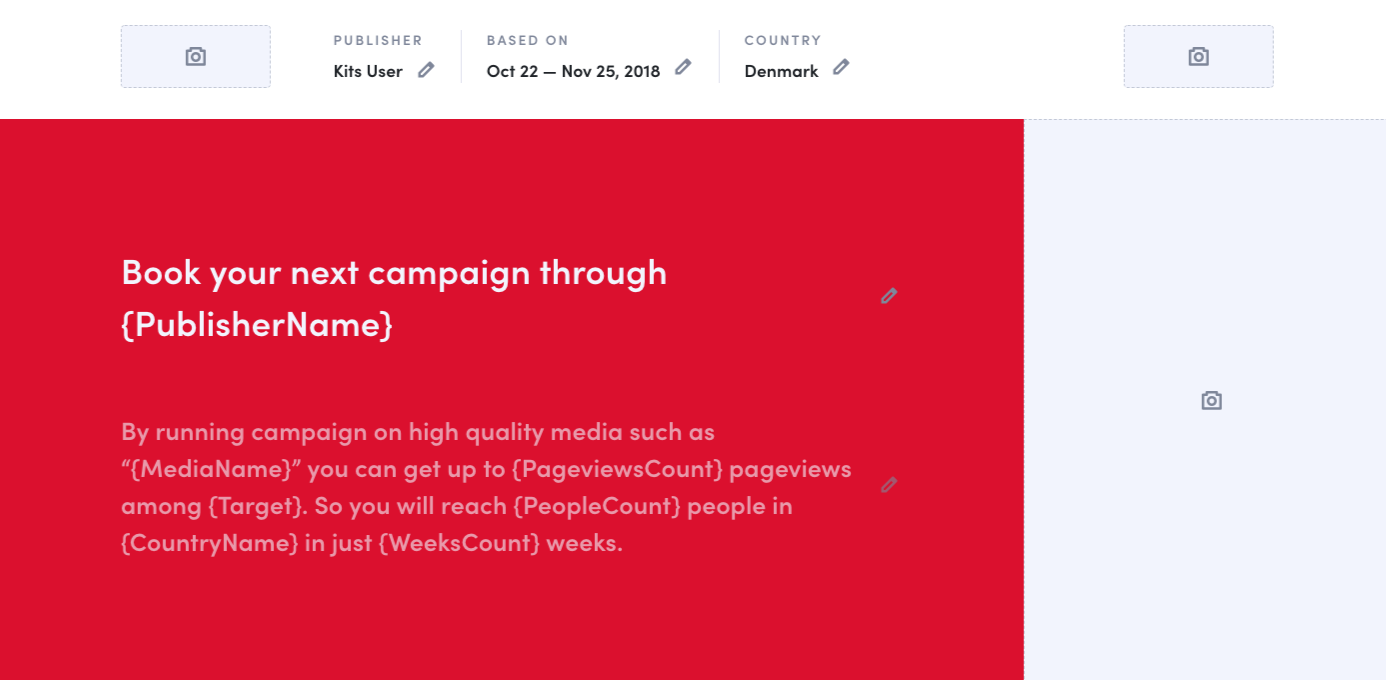
- Target: here you will see the size of the target group of your kit.
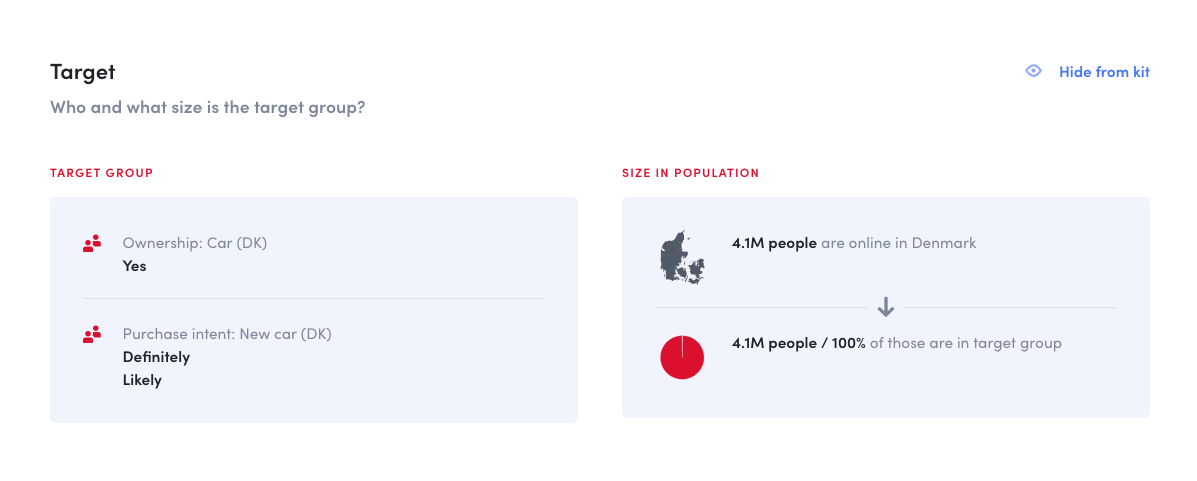
- Quickstats: here you will get a brief overview of how your kit will look in terms of people reached, pageviews and affinity.
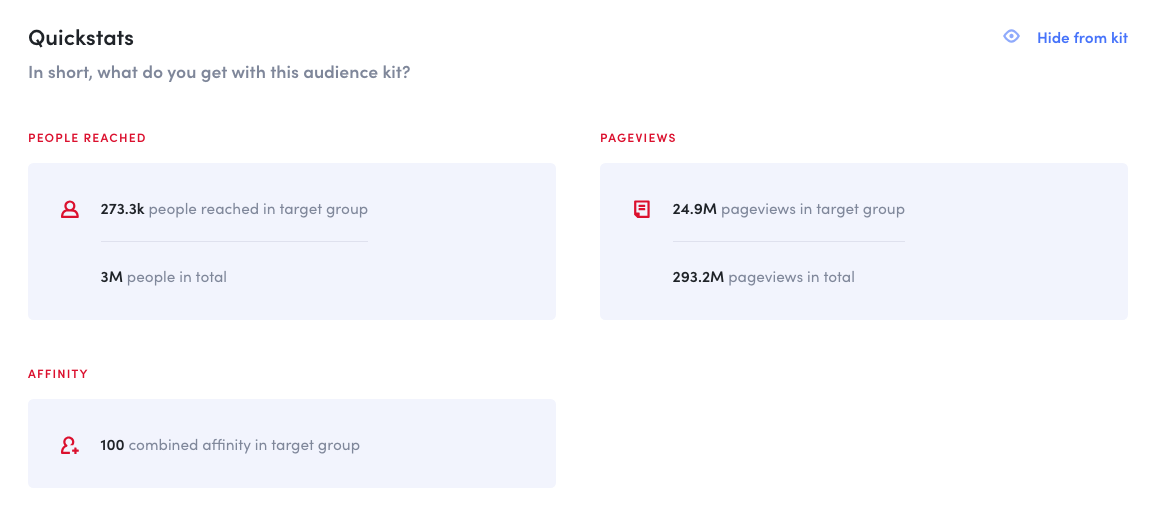
- Affinity: this section will show you how your media are good at hitting the target group.
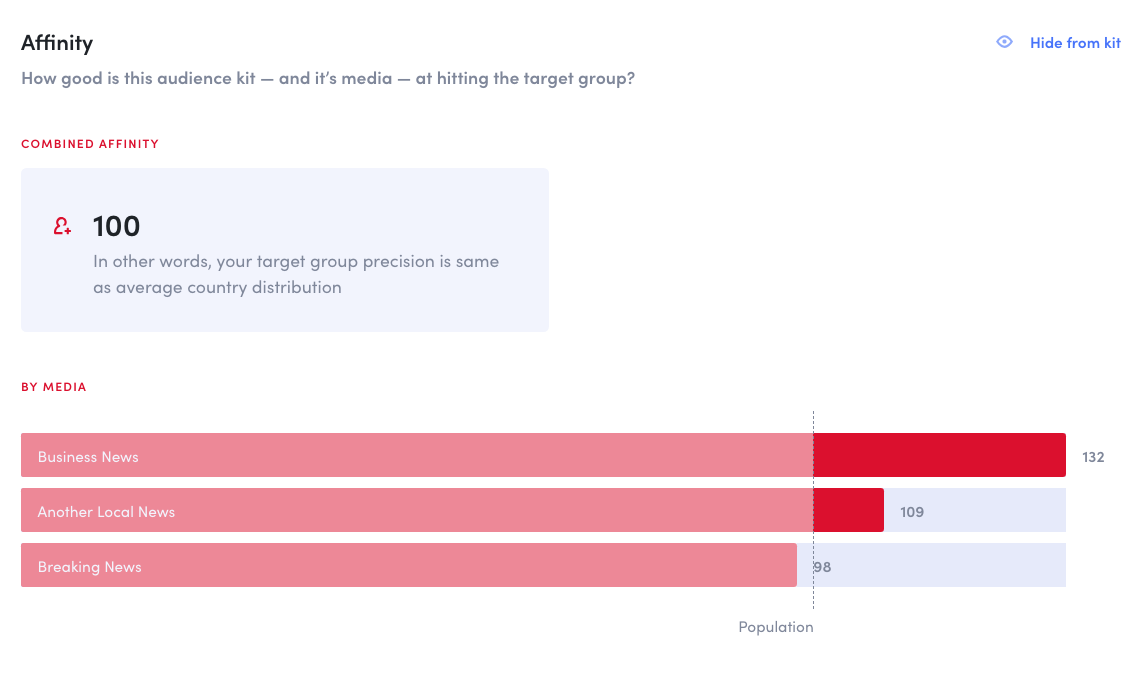
- Reach/Coverage: here you will be able to see how many individuals out of the online population you are reaching. This section will also show the performance of your reach week per week and reach statistics for every media you are measuring. If your kit is targeting custom segments then the reach section will be replaced by the coverage one. Here you will be able to see how many individuals out of the online population you are reaching. To know more about the difference between reach and coverage, please click here.
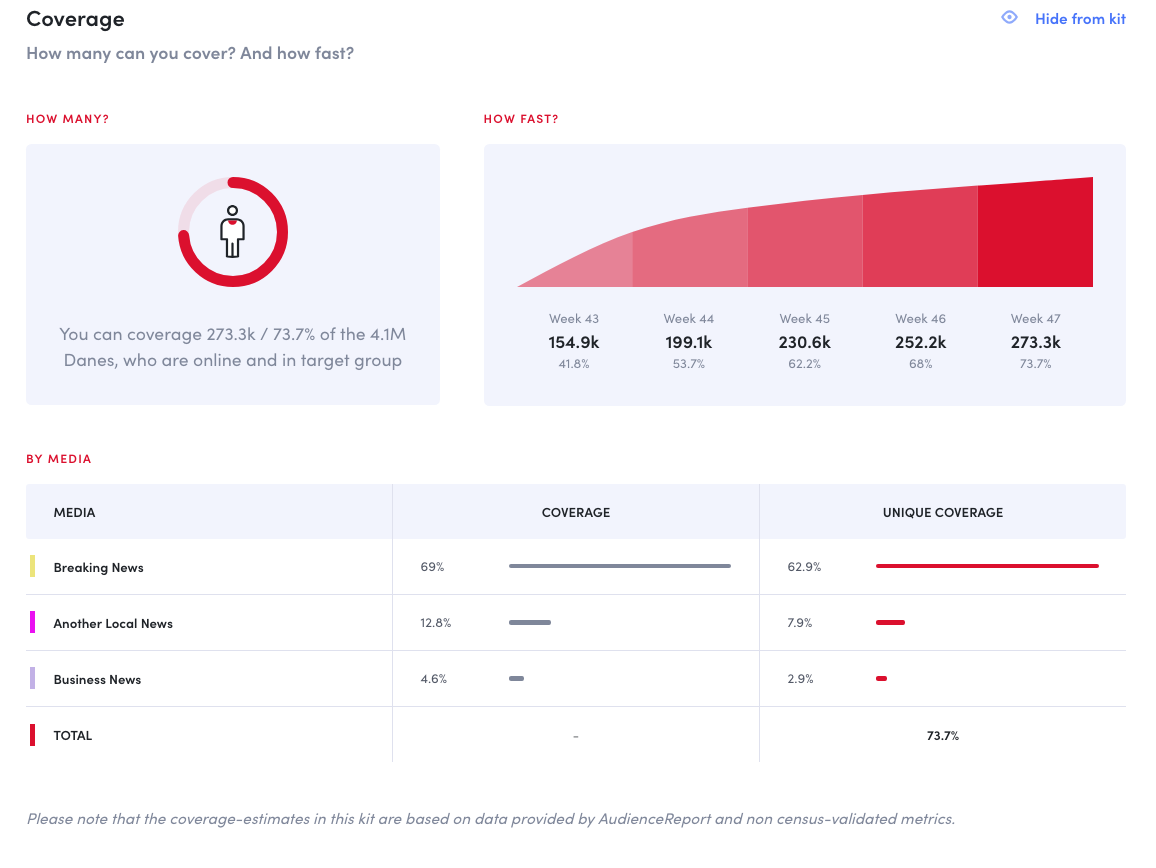
- Page views: here you will be able to see how many page views are generated. This section will also feature a breakdown of page views week per week and page views statistics for every media you are measuring.
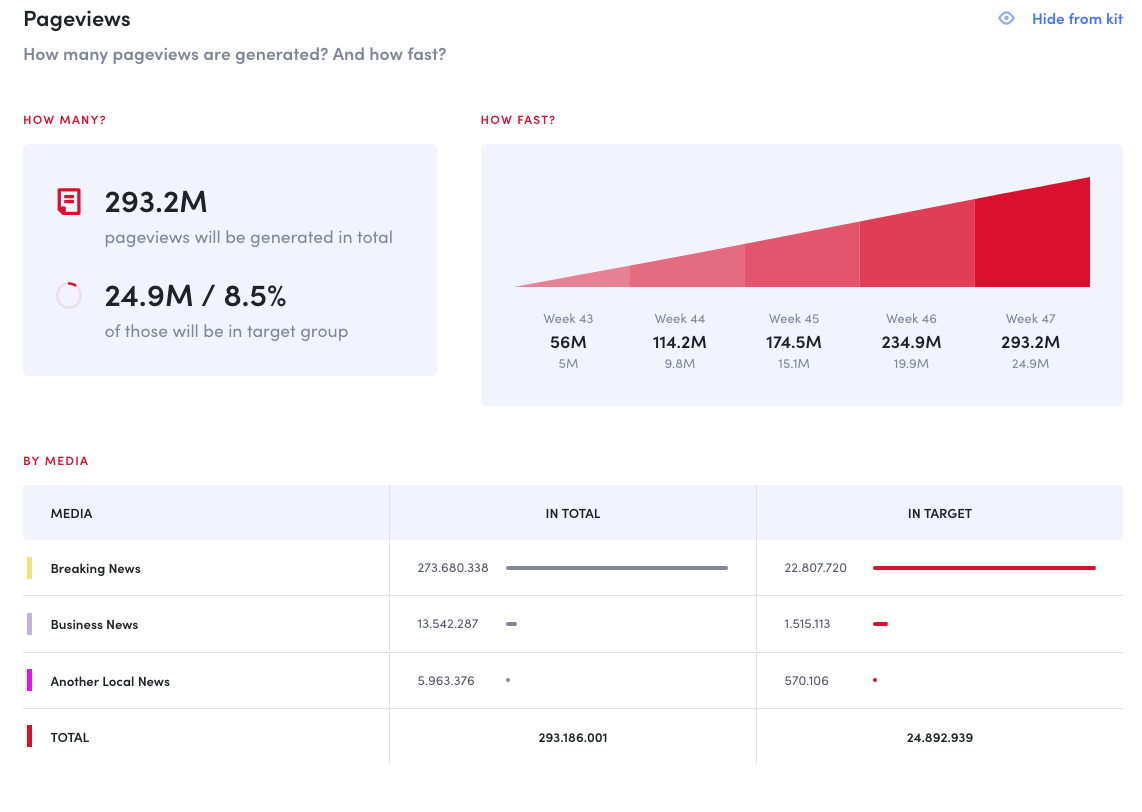
- Profile: here you will find an overview of your audience demographics compared to the online population. You can click on each demographic to gain more in-depth insights.
The common affinity profile measures the audience of the campaign relative to the online population based on demographic variables, where the average online population is set to 100.
Therefore, a value over 100 indicates that in your kit there is a larger representation in your audience than in the average online population, whereas a value under 100 indicates that there is a lower representation than in the average online representation.
Whether a number close to or far from 100 is considered to be positive or negative, will depend entirely on the intended audience you want to showcase your advertisers. If the purpose of your report is showing you can reach as many people as possible in the online population, numbers around or at 100 would be good. However, if the purpose is to show you can reach a more narrowly defined target group, success would be numbers that differ significantly from 100.
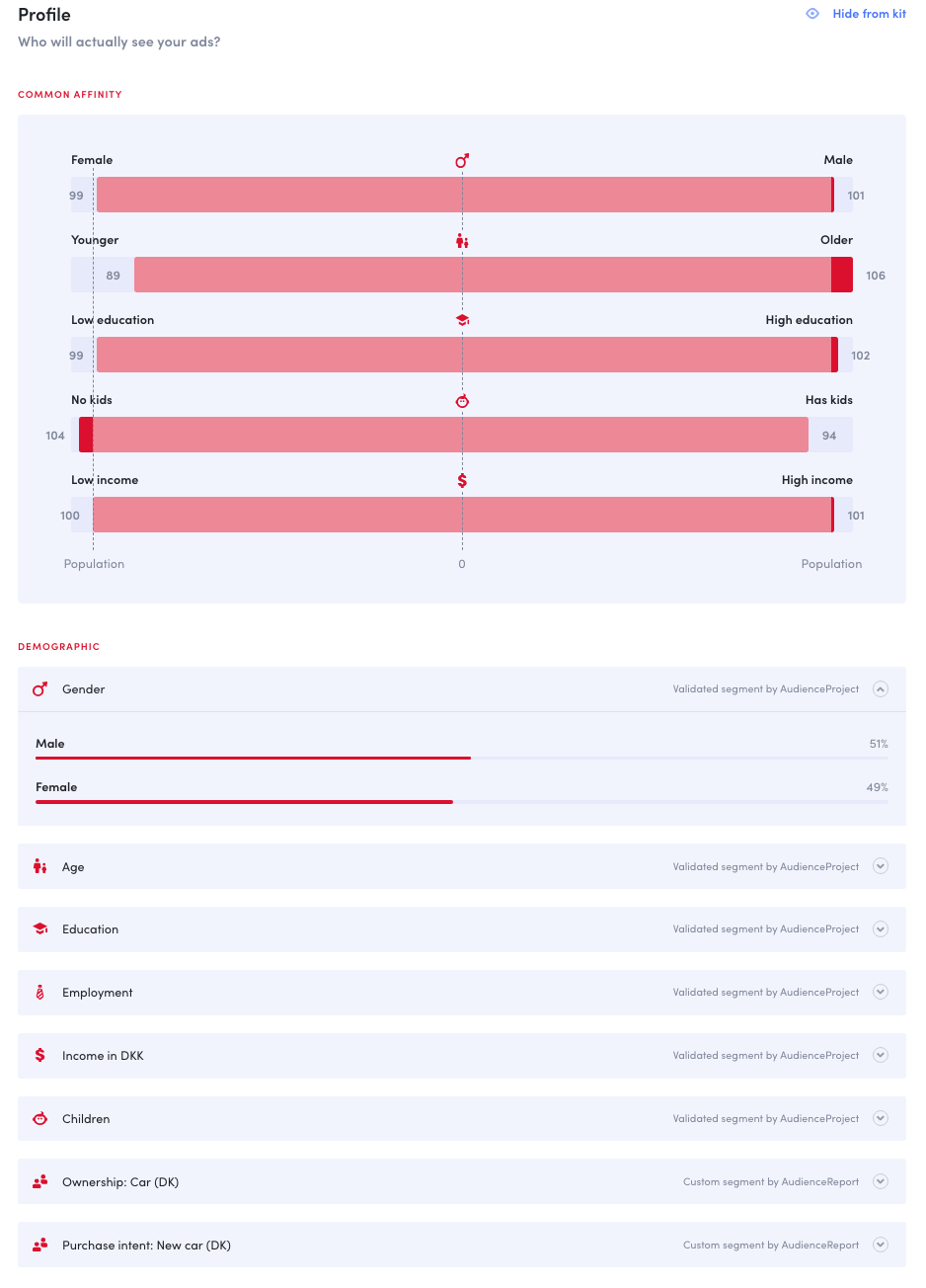
- Devices: this pie chart shows from which device your audience access your content. By clicking on each device, you’ll open a more precise drill down. E.g. if you click on mobile you will see how many users of your audience are visiting your website from Android, iPhone or Windows Phone.
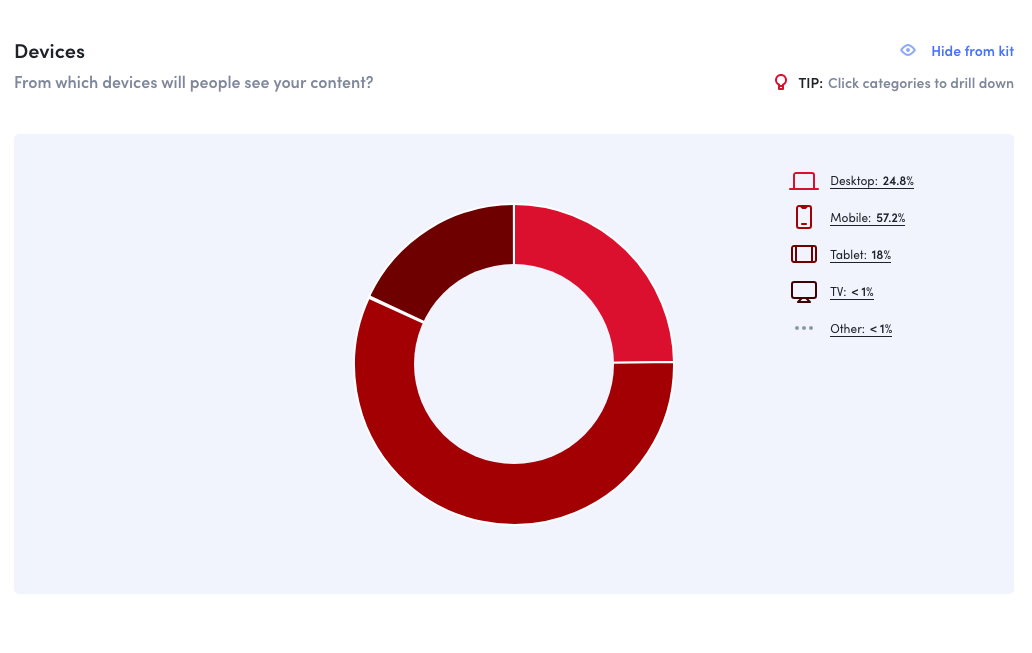
- Contact: here you will be able to add your contact information, add a picture, your phone and LinkedIn profile URL. This way, after receiving the kit, advertisers will have the opportunity to immediately contact you.
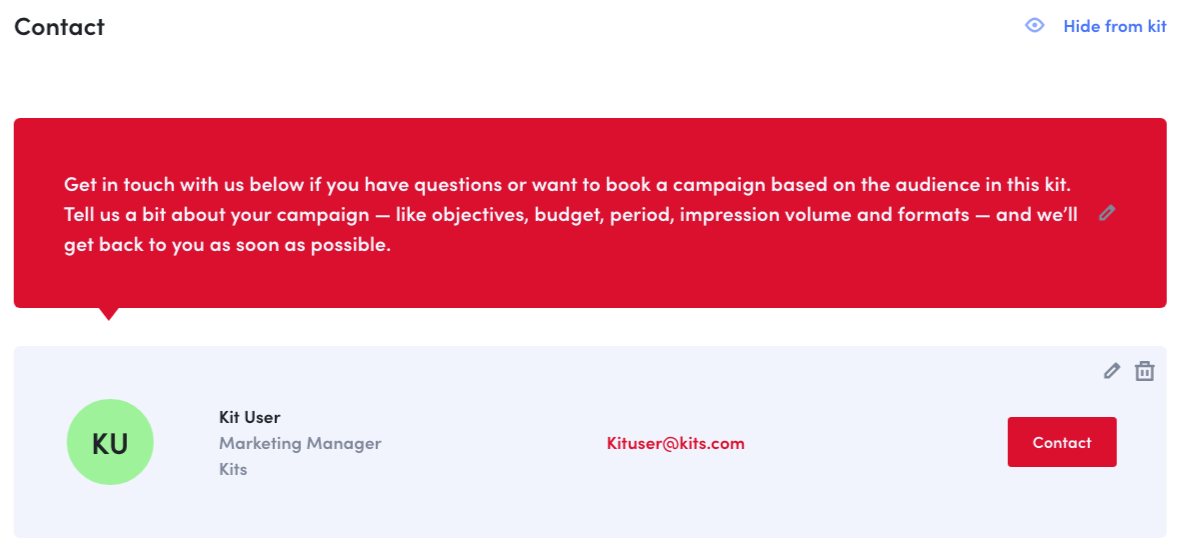
Share
Here you’ll find a number of options to share your Kits:
- Public URL: here you can allow kit access by URL.
- Export: here you can download the entire kit as PDF. The PDF version can be embedded on your website using Iframe.
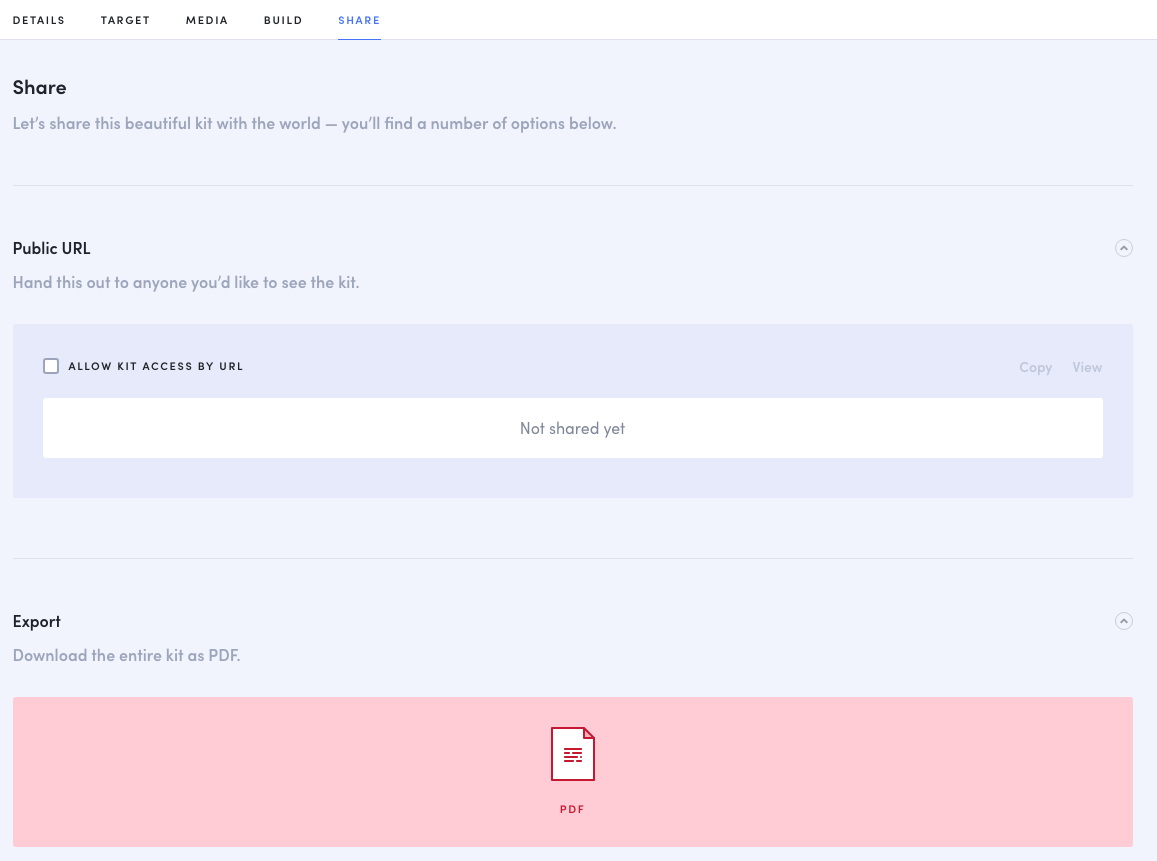
If you have questions or need help to handle this setup please feel free to reach out to our Client Service teams on support@userreport.com
